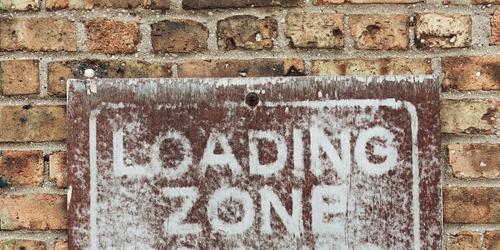
Photo by Jen Theodore on Unsplash
A BlurHash is a compact representation of a placeholder for an image. It can be used to display a preview while the browser is loading the entire image. In this article, I want to show how to encode the BlurHash in a Ruby on Rails application and how to use it for progressive image loading in a Vue.js frontend.
To start off, here is an example of a BlurHash string:
LlNA}44TN{kqyEtls:xux^tRRjRi
Because it’s a small string (typically about 30 chars), it can be stored inside the database right along with other image metadata like width, height, geocoding, etc.
The implementation requires two steps: First, the BlurHash string needs to be encoded from the original image and then the string representation can be decoded to draw the placeholder. It looks like this:
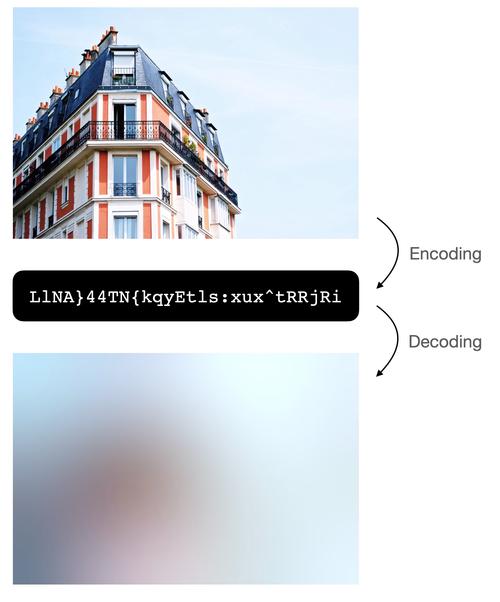
There are open-source libraries in several languages for both steps.
The Rails backend: Encoding the BlurHash
First, we need to add the blurhash gem to the Rails application:
1
bundle add blurhash
In this example, I want to use Active Storage for file storage, so extracting file metadata is done with analyzers. For images, there is a built-in analyzer which relies on MiniMagick for image processing. To keep this example simple, I’ve built a custom analyzer based on this class. For better performance, I recommend to use ruby-vips and rewrite the analyzer from scratch.
1
2
3
4
5
6
7
8
9
10
11
12
13
14
15
16
17
18
19
20
21
22
23
24
25
26
27
28
29
30
31
# app/analyzers/my_image_analyzer.rb
class MyImageAnalyzer < ActiveStorage::Analyzer::ImageAnalyzer
def metadata
read_image do |image|
if rotated_image?(image)
{ width: image.height, height: image.width }
else
{ width: image.width, height: image.height }
end.merge blurhash(image)
end
end
private
def blurhash(image)
# Create a thumbnail first, otherwise the BlurHash encoding is very slow
thumbnail = image.resize('200x200>').auto_orient
{
blurhash: BlurHash.encode(
thumbnail.width,
thumbnail.height,
thumbnail.get_pixels.flatten
)
}
rescue MiniMagick::Invalid => e
logger.error "Error while encoding BlurHash: #{e}"
{}
end
end
The new analyzer needs to be registered, which is typically done with an initializer:
1
2
3
4
5
6
7
8
9
10
# config/initializers/active_storage.rb
require 'my_image_analyzer'
Rails.application.configure do
config.active_storage.analyzers = [
MyImageAnalyzer,
ActiveStorage::Analyzer::VideoAnalyzer
]
end
When the analyzer processes a file, it adds the BlurHash string to the file metadata, which is stored in the active_storage_blobs table of the database. Try it out:
1
2
3
4
5
6
7
8
9
10
11
12
13
14
15
16
17
18
19
class Post < ApplicationRecord
has_one_attached :image
end
post = Post.create!
post.image.attach(
io: URI.open('https://images.unsplash.com/photo-1451153378752-16ef2b36ad05'),
filename: 'example.jpg'
)
post.image.analyze
post.image.metadata
# => {
# identified: true,
# width: 3872,
# height: 2592,
# blurhash: 'LlNA}44TN{kqyEtls:xux^tRRjRi',
# analyzed: true
# }
That’s it for the backend. The next step is how to use the BlurHash string in the frontend.
The Vue.js frontend: Using the BlurHash as a placeholder while loading
For decoding pixels from a BlurHash string, we need to install the blurhash package:
1
yarn add blurhash
Now we can build a simple Vue component that draws the pixels on a canvas. It takes a hash and an aspect ratio as props. To keep things performant, a minimal canvas (32 × 32 pixels) is used and resized via CSS. For styling stuff, I chose the wonderful Tailwind CSS library.
1
2
3
4
5
6
7
8
9
10
11
12
13
14
15
16
17
18
19
20
21
22
23
24
25
26
27
28
29
30
31
32
33
34
35
36
37
38
39
40
41
42
43
<!--
BlurhashImg.vue
Based on https://github.com/fpapado/blurhash-img
-->
<template>
<div
class="relative h-0"
:style="`padding-bottom: ${aspectRatio * 100}%`"
>
<canvas
ref="canvas"
class="absolute top-0 left-0 right-0 bottom-0 w-full h-full"
width="32"
height="32"
/>
</div>
</template>
<script>
import { decode } from 'blurhash'
export default {
props: {
hash: {
type: String,
required: true
},
aspectRatio: {
type: Number,
default: 1
}
},
mounted() {
const pixels = decode(this.hash, 32, 32)
const imageData = new ImageData(pixels, 32, 32)
const context = this.$refs.canvas.getContext('2d')
context.putImageData(imageData, 0, 0)
}
}
</script>
Now we can build a LazyImage component, which takes an image URL, a BlurHash string, and width & height. Via the IntersectionObserver API, it starts loading the image when it scrolls into the viewport. While loading, the BlurHash placeholder is displayed.
First, I add vue-intersect which simplifies handling the observer:
1
yarn add vue-intersect
This is the central part of the implementation: The <img> component comes without the src attribute, which will be added later when the image enters the viewport. With opacity transition, the placeholder is faded into the fully loaded image:
1
2
3
4
5
6
7
8
9
10
11
12
13
14
15
16
17
18
19
20
21
22
23
24
25
26
27
28
29
30
31
32
33
34
35
36
37
38
39
40
41
42
43
44
45
46
47
48
49
50
51
52
53
54
55
56
57
58
59
60
61
62
63
64
65
66
67
68
69
70
71
72
73
74
75
76
77
78
79
<!-- LazyImage.vue -->
<template>
<intersect @enter.once="onEnter">
<div class="relative">
<!-- Show the placeholder as background -->
<blurhash-img
:hash="blurhash"
:aspect-ratio="height / width"
class="absolute top-0 left-0 transition-opacity duration-500"
:class="isLoaded ? 'opacity-0' : 'opacity-100'"
/>
<!-- Show the real image on the top and fade in after loading -->
<img
ref="image"
:width="width"
:height="height"
v-bind="$attrs"
class="absolute top-0 left-0 transition-opacity duration-500"
:class="isLoaded ? 'opacity-100' : 'opacity-0'"
>
</div>
</intersect>
</template>
<script>
import BlurhashImg from 'BlurhashImg'
import Intersect from 'vue-intersect'
export default {
components: {
Intersect,
BlurhashImg
},
inheritAttrs: false,
props: {
src: {
type: String,
required: true
},
blurhash: {
type: String,
required: false,
default: null,
},
width: {
type: Number,
default: 1
},
height: {
type: Number,
default: 1
}
},
data() {
return {
isVisible: false,
isLoaded: false
}
},
methods: {
onEnter() {
// Image is visible (means: has entered the viewport),
// so start loading by setting the src attribute
this.$refs.image.src = this.src
this.$refs.image.onload = () => {
// Image is loaded, so start fading in
this.isLoaded = true
}
}
}
}
</script>
Using the LazyImage component is simple:
1
2
3
4
5
6
7
8
9
10
11
12
13
14
15
16
17
18
<!-- Example.vue -->
<template>
<lazy-image
src="https://images.unsplash.com/photo-1451153378752-16ef2b36ad05"
blurhash="LlNA}44TN{kqyEtls:xux^tRRjRi"
:width="3872"
:height="2592"
/>
</template>
<script>
import LazyImage from 'LazyImage'
export default {
components: { LazyImage }
}
</script>
More
I have pushed the full source code to a GitHub repository and created a live demo.
Changelog
- 2021-04-15: I’ve updated the frontend example to Vue.js 3 and removed the
vue-intersectlibrary. Please look at the commit in the GitHub repository for the changes.